Descriptions
You might have come across UPC codes for Amazon as 12 little digits hiding under a barcode, maybe while swiping through listing images or in packages.
These boring details surely didn’t evoke intrigue. But here’s the reality check. They’re the velvet‑rope security at Amazon’s club. No legit UPC, no entry to your product in the marketplace, unless you have an RSVP ( a.k.a Amazon Brand Registry).
That’s why understanding UPC code for Amazon is important. Thus, you get to know where to grab the right ones, when you might qualify for a GTIN exemption, and why those too‑good‑to‑be‑true bargain barcodes are a disaster waiting to happen.
If you’ve been wondering ‘How do I get a UPC code for Amazon’, here’s your chance to learn about it in detail.
We’re about to break down everything you need to know so your product goes live the first time without any suspension threat shenanigans.
What Are UPC Codes?
A UPC (Universal Product Code) is a 12-digit identifier that is printed below the barcode of a registered product. UPC code for Amazon is globally recognized and helps you identify products at checkout on digital marketplaces such as Amazon.
This also helps store inventory-level data, fostering better segmentation. For Amazon sellers, a UPC code is often required to list new products, especially if they haven’t already been cataloged on the platform.
Difference between UPC Codes on Amazon and GTINs
A GTIN (Global Trade Item Number) is regarded as an umbrella term for all globally used product identifiers. The recognized UPC codes, such as:
- UPC (12-digit numerical code) – Predominantly in the U.S. and Canada.
- EAN (13-digit) – Internationally used, not specific to the U.S. and Canada.
- ISBN – used for books.
- JAN – prevalent in Japan.
All come under GTIN.
So, when you’re dabbling with UPC codes for Amazon, know that you’re essentially working with a GTIN, which is just more specific.
Behind the scenes at Amazon, they’re like siblings. Same DNA, just dressed differently. Often, depending on the region or product type.
How to find UPC code on Amazon?
Amazon doesn’t make it easy to find UPC codes on listings anymore. Most product pages won’t show them. But every product on Amazon has an ASIN (Amazon’s internal ID), and in many cases, that ASIN is tied to a UPC, even if it’s not publicly visible.
Here’s how to uncover it.
- Log in to your Amazon Seller Central account dashboard.
- Go to the “Inventory” section
- Select “Manage All Inventory”.
- Search for the specific product listing
- Access the product details, and within the product details section, you should see a field labeled “External Product ID” or similar. This is where you can find the UPC code for Amazon.
Do You Need a UPC to Sell Products on Amazon?
In most cases, yes, you need a UPC code for Amazon marketplace. This especially holds true when you’re creating a new product listing, essentially adding new products to Amazon’s catalog.
But there are other aspects to consider for a specific answer, and it depends on your selling model, your product category, and whether you’re brand-registered.
For example, if you’re creating a new listing, maybe for your private label, bundle, etc., it will require a UPC code on Amazon unless you get an exemption.
Even if you’re enrolled in Amazon Brand Registry program, you’ll need a UPC code to fill out the Product ID field when listing a new item (unless you’ve been granted a GTIN exemption).
So, before you buy UPC codes for Amazon, ask yourself, do you really need one?
And just a heads-up. If you’ve heard that Brand Registry lets you use GCID (Global Catalog Identifier) instead of a UPC, that’s old news.
Amazon phased out GCIDs with the update to Brand Registry 2.0. Today, it’s either a GS1-issued UPC or an approved GTIN exemption, no shortcuts.
Does my UPC barcode need to be printed on my product packaging?
If you’re using Amazon FBA, then you’ll usually need to print the UPC barcode directly on your product packaging or apply a barcode label to each unit that you’re selling. This works great if you’re buying UPC codes for Amazon from GS1.
Your product shows up at the warehouse ready to go; no extra labeling is required.
You can either print and apply it yourself or pay Amazon to do it. But that barcode can also contain Amazon’s FNSKU label (which Amazon generates once you’ve created the listing) as a replacement for the UPC code Amazon.
If you’re fulfilling orders yourself (FBM), the rules are more flexible. No requirement to print the UPC code on the packaging, well technically, but it’s still a good practice for smoother inventory tracking. It is specifically useful in case you decide to switch to FBA later.
Say you choose not to print the UPC barcode on your product or product packaging, you still need to enter a valid UPC when creating your listing unless you’ve been granted a GTIN exemption.
Do I Need to Print the UPC Barcode on My Product Packaging?
If you’re using Amazon FBA, then yes, your product needs to have a barcode on the packaging. That can either be your GS1-issued UPC code or the FNSKU that Amazon gives you after you create your listing. Amazon needs this barcode to track and ship your product from their warehouse. No barcode, no check-in.
Now, if you’re doing FBM (Fulfilled by Merchant), meaning you ship orders yourself, you technically don’t have to print the UPC on your packaging. But honestly? It’s still a smart move. It makes your inventory easier to manage, and it helps keep things tidy if you ever switch to FBA later.
How to Generate an Amazon UPC Code for Your Product?
Generating a UPC code for Amazon correctly is crucial. In this segment, we’ll walk you through the different methods to generate or buy UPC codes for Amazon, ensuring they meet Amazon’s listing requirements.
How to buy a UPC code for Amazon from GS1?
GS1 (Global Standards 1) database is an Amazon-recognized source for purchasing UPC code for Amazon. If you have the budget and are actively looking to avoid third-party resellers (that sell non-GS1 barcodes), it is your way to go.
Head over to https://www.gs1.org website and tap Get your Barcode/GTIN.
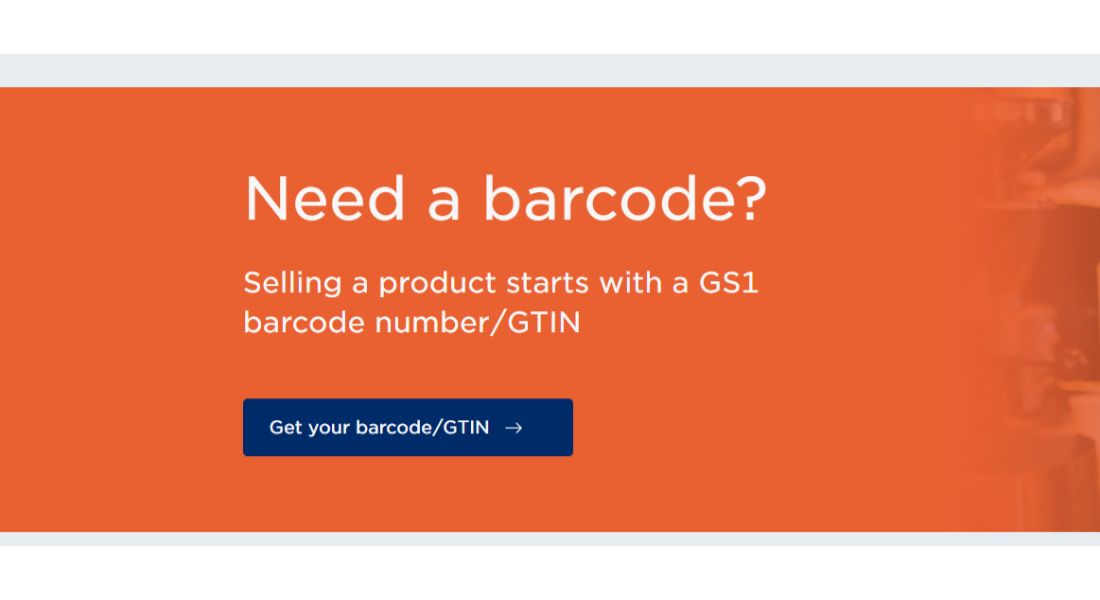
2. Apply for a GS1 Company Prefix. This prefix is an essential part of each UPC code on Amazon.
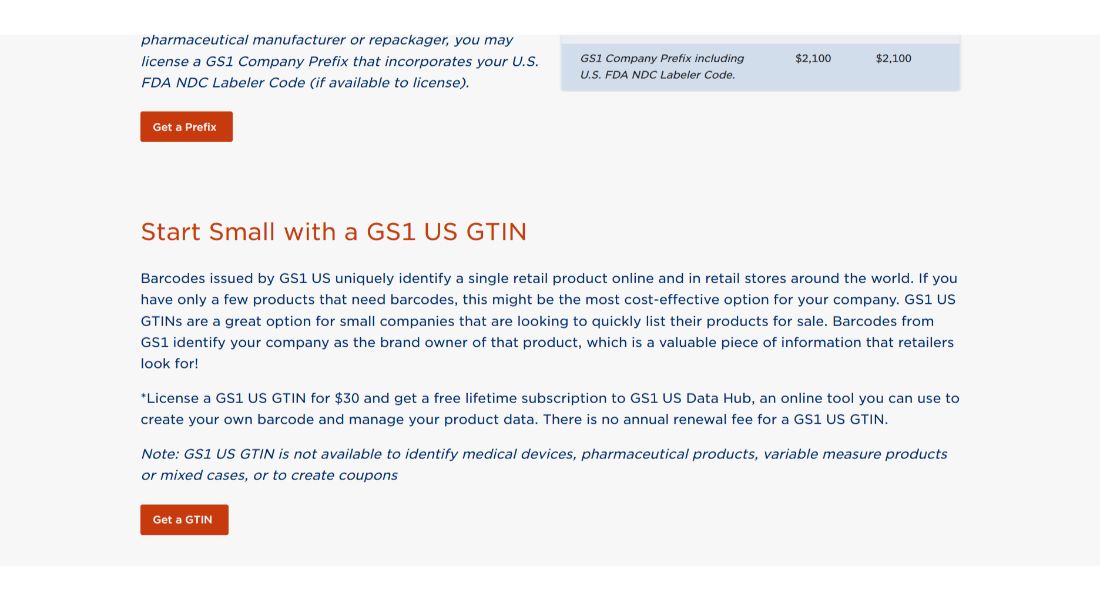
3. Choose your plan and tap Add to Cart.
Consider pricing and units. It starts around $250/year for a small number of products (10 units) and varies.
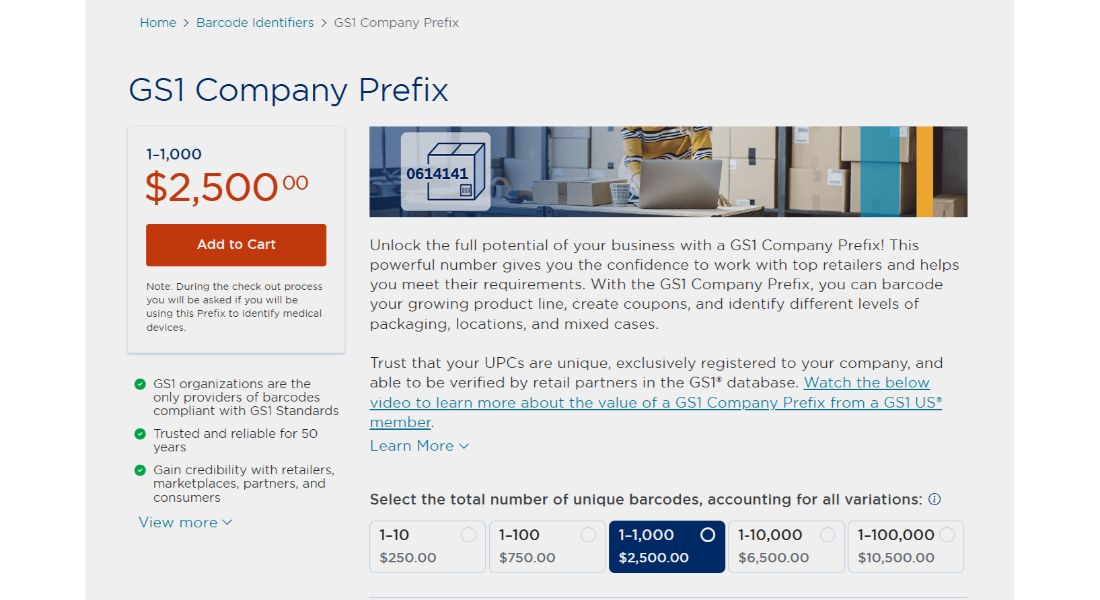
GS1 Company Prefix Pricing
| Number of items | Initial fee | Annual renewal fee |
|---|---|---|
| 1 GS1 US GTIN | $30 | None |
| 10 | $250 | $50 |
| 100 | $750 | $150 |
| 1,000 | $2,500 | $500 |
| 10,000 | $6,500 | $1,300 |
| 100,000 | $10,500 | $2,100 |
- Add company and contact information in detail.
- Once you have access to the GS1 prefix for your product, add an item reference number to each product variant.
For example, if your product comes in 3 size variants and 5 colors, you will require (3×5) 15 UPC codes for Amazon in total. So, add the prefix and item reference to create a full 12-digit UPC for each of the 15 variants.
GS1 will help you generate it and the corresponding barcode image.
Can I sell on Amazon without a UPC?
Yes, you can sell without a UPC Code for Amazon. You’ll have to apply for a GTIN exemption and get it approved.
Here’s how to apply for a GTIN exemption:
Here is a step-by-step guide on how to apply for GTIN exemption:
Step 1: Get Approval for Your Brand Name
This is the first necessary step to list your branded product without a GS1 GTIN.
- Start creating your product listing. In the “add a product” tool, fill in your brand name in the required field.
- Indicate no product ID. Select the option “I do not have a product ID” and click next.
- You will then see two error messages: “brand name approval required” and “UPC exemption required” (or GTIN exemption required).
- Choose a brand approval method. Either, enroll in Amazon’s Brand Registry Program or get Amazon Brand Approval (if you do not have a trademark for your brand name)
- Click the “apply to sell” button shown on the error page and provide brand information.
Step 2: Get GTIN Exemption for Your Approved Brand
Once your brand has been approved by Amazon or registered through Amazon Brand Registry, you can proceed with this step.
- Go back to the product listing tool.
- Select your approved brand: In the brand name section dropdown, you will now see your approved or registered brand name. Select it.
- Select the option “I do not have a product ID”.
- Click “next”.
- A pop-up will appear, indicating “UPC exemption approved” (Amazon now refers to GTIN exemption as UPC exemption). This means you have been granted permission to list your product without a product ID.
- Finalize your listing. The exemption usually takes up to 1 hour to take effect. If you are unable to submit your listing immediately, save it as a draft and retry submitting it after an hour or two.
But, GTIN exemptions are brand and category-specific. This means, if you sell multiple products under different brands or categories, you’ll need to apply for each separately. In case your request is not approved, contact the Amazon Seller Support team.
How to list a product on Amazon without a UPC?
If your product doesn’t have a UPC code for Amazon (in case you’re a private label or handmade brand owner), you can request a GTIN exemption to quickly escape the requirement.
- Simply go to Amazon Seller Central.
- Choose Help and tap “Request a GTIN Exemption”.
- Select the Product Category and Brand Name (enter “Generic” if it isn’t branded).
- Upload supporting documents (e.g., product images showing no barcode).
- Submit the request and wait or approval.
What to Do Once You Have Your GS1 UPC Code
Once you’ve received your UPC(s) from GS1, log into your GS1 account i.e, GS1 US Data Hub. Ensure that your company name is listed with GS1 and matches your business name on Amazon. For evidence, you can download or save a copy of your GS1 Certificate. This may come in handy if Amazon asks for proof of ownership.
Note: Amazon verifies UPC ownership against the GS1 database. If the brand name on your listing doesn’t match what’s in GS1, your product can be suppressed or rejected.
How to add your UPC code to Amazon?
Follow these steps to add the UPC code for Amazon to your product listing.
Step 1: Log in to Amazon Seller Central portal (https://ift.tt/Bx2ybkR).
Step 2: Go to the Menu option at the top left corner, and hover over “Inventory”
Step 3: Click on “Add a Product”. Search for existing products (if you’re reselling) or click “I’m adding a product not sold on Amazon” (for new items).
Step 4: Choose a ‘Product Category’. Use the category selector or search to choose the most relevant and accurate category for your product. Make sure to choose the category carefully to avoid delayed approvals. It might also affect your discoverability.
Step 5: Fill out the vital information tab. Keep the Product Name concise and keyword-rich. Enter the official brand name that must match your GS1 record if you’re the brand owner. The manufacturer must be the same as the brand here, unless outsourced.
For Product ID Type, select UPC code and enter your UPC code for Amazon.
Step 6: Fill in for the other remaining fields such as price, condition (new/used), fulfillment type (FBM or FBA) etc.
Step 7: Click “Save and Finish”. Your listing will be reviewed by Amazon. If your UPC is invalid, mismatched, or already used, Amazon may either flag the listing or ask you for proof of UPC ownership (GS1 certificate or invoice). Amazon suspends the ASIN if it violates brand integrity
What does Amazon check for in your UPC codes (for Amazon)?
Amazon runs UPC-to-brand verification using the GS1 database. Your UPC prefix must match the brand name listed. If they don’t match, you may come across pop-ups that will invalidate your UPC.
So you must be thinking, why go for GS1 if I can get free UPC codes for Amazon in the market? You’re not wrong. There are plenty of third-party sellers from where you can buy UPC codes for Amazon in bulk, at a cheaper rate, or even generate free UPC codes for Amazon. But are they legitimate?
Amazon sellers have surely thought before about “how do I get a upc code for Amazon for a cheaper price?” They might have used third-party tools to obtain UPC codes for Amazon and gotten away with it back then. If you’re thinking of doing the same, consider this a word of caution.
Recently, according to some sellers, Amazon is scraping for unauthorized bar codes within the marketplace (which are not GS1 registered). This indicates a proactive approach by Amazon to enforce the use of legitimate UPCs.
Apart from that, cheap UPC codes for Amazon are problematic for several significant reasons:
Illegitimacy and Reuse
UPC codes for Amazon are often repurchased. It might be simply illegitimate or something that someone else has previously used. If you purchase codes from a third party, they won’t be able to provide you with the official data or certificates that come with a GS1 purchase.
Furthermore, the brand name associated with these reused codes might be different from yours. Some resellers may even generate false certificates and lookups for you for the time being, to simply sell them to you.
But Amazon will run a verification check on these certificates and invalidate them. Sometimes, these illegitimate third-party entities will use names similar to GS1, like “GEPIR,” to prey on small businesses.
Listing Errors on Amazon
When attempting to create a listing on Amazon with these non-GS1 codes, you are highly likely to encounter errors. It prevents you from successfully creating your listing.
In contrast, if you face an issue with a legitimate GS1 UPC code for Amazon, you can easily contact Amazon representatives, present your GS1 certificate, and resolve the issue to properly list your product.
Long-term Risks and Uselessness
Taking “shortcuts” by using these cheaper codes means risking getting flagged. While significantly cheaper than GS1 codes (e.g., $90 for 100 cheap codes versus $3,000 for 100 GS1 codes), the investment in a non-GS1 code can become completely useless during even the initial stages of listing.
For example, if you attempt to use a non-GS1 code for a brand like Nike without owning the brand, you could face serious trouble, rendering your purchased UPC code for Amazon as worthless.
Final thoughts
UPC codes aren’t exactly the sexiest part of selling on Amazon. They’re not exciting like product research or ad strategy. But here’s the thing: they’re essential.
If you get them wrong, your listing will be at stake. Get them right, and you’ll never have to look back at them again.
It might be tempting to save a little money by checking out how to generate UPC code for Amazon from a third-party site. But ask any seasoned seller who’s been burned, and that shortcut can turn into a very expensive mistake.
Investing in GS1 barcodes, doing things the right way, and understanding the rules might not feel urgent now. But it’s the kind of quiet, behind-the-scenes decision that protects your entire brand down the road.
So, if you’re in this for the long haul and we think you are treat your UPC strategy like the foundation of your Amazon business. Because that’s exactly what it is.
The post UPC Codes for Amazon: A Detailed Guide and How to Avoid Shortcut Traps appeared first on SellerApp Blog.
Related posts:
from SellerApp Blog https://ift.tt/gXOmJhY
via IFTTT

Add a review